- By CryptSurf
- 18 December, 2024
How to Set Up a VPN on Any Device: A Step-by-Step Guide
Introduction
Setting up a VPN on your devices is simpler than you think. Whether you want to protect your computer, smartphone, or even your home router, a VPN ensures your online activity stays private and secure. In this guide, we’ll show you how to set up a VPN on any device.
1. How to Set Up a VPN on Windows
- Download and Install a VPN Client:
- Choose a reliable VPN provider and download their software.
- Open the VPN App:
- Log in with your credentials.
- Choose a Server Location:
- Select a server (e.g., USA for Netflix or your home country for banking).
- Connect to the VPN:
- Click "Connect" to secure your connection.
2. How to Set Up a VPN on Mac
- Download the VPN app from your provider's website or the App Store.
- Install and launch the app.
- Log in and choose a server location.
- Click “Connect” to activate the VPN.
3. How to Set Up a VPN on iOS (iPhone and iPad)
- Download the VPN app from the App Store.
- Open the app and sign in.
- Grant permissions to install VPN configurations.
- Tap “Connect” to activate the VPN.
4. How to Set Up a VPN on Android
- Download the VPN app from Google Play Store.
- Install and open the app.
- Sign in with your credentials.
- Choose a server location and tap “Connect.”
5. How to Set Up a VPN on a Router
- Log in to your router’s admin dashboard (usually via 192.168.1.1).
- Navigate to the VPN settings section.
- Enter your VPN provider’s configuration details (server address, protocol, and login).
- Save and activate the VPN connection.
Conclusion
Setting up a VPN on any device is quick and easy. With a VPN configured, you can enjoy private browsing, secure connections, and unrestricted access to global content across all your devices.




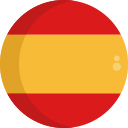
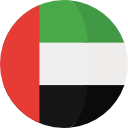


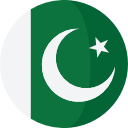



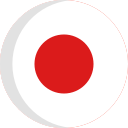









No Comment On “How to Set Up a VPN on An...”